Welcome new international students
The following steps are required to register and access your timetable on the Student Portal.
How to complete your registration
Watch our video on steps to complete your registration. Steps are also listed below.
Provide proof of approval to study
Note: A valid Study Permit is the only document accepted and is required to start your program. A Study Permit is the document that you receive from the Canadian Border Services Agent after arriving in Canada.
If you have already submitted your Study Permit via email, or have uploaded to the OCAS portal, you are still required to enter this information on the International Registration Portal.
- Log in to the International Registration Portal.
- Enter your Study Permit UCI number, in the field indicated.
- Enter the Study Permit issue and expiry dates.
- Read and complete the declaration.
- Finally, using the "Uploaded Documents" tab, upload a copy of the Study Permit you received at the Canadian border when you arrived.
For programs with a work component such as co-op, optional co-op, or a field placement, provide proof of receiving your Co-op Work Permit:
- In the first field, enter your Co-op Work Permit document number (starts with the letter U).
- Next, enter the Co-op Work Permit issue and expiry dates.
- Read and complete the declaration.
- Finally, using the "Uploaded Documents" tab, upload a copy of the Co-op Work Permit you received at the Canadian border when you arrived.
Update your address
Update your “Local” address in the Student Portal with your Canadian address. If you do not have a Social Insurance Number (SIN), please be sure to check the box that says “I do not have a SIN". You won't be able to save your address if you do not check this box.
Ensure your tuition payment has been received by the college
You will know if it has been received if you can see it in the Student Portal under “Financial”. If required, pay any outstanding fees online.
Upload your ONE Card photo
Your ONE Card serves as your student identification card. Upload your photo and learn more about receiving your card.
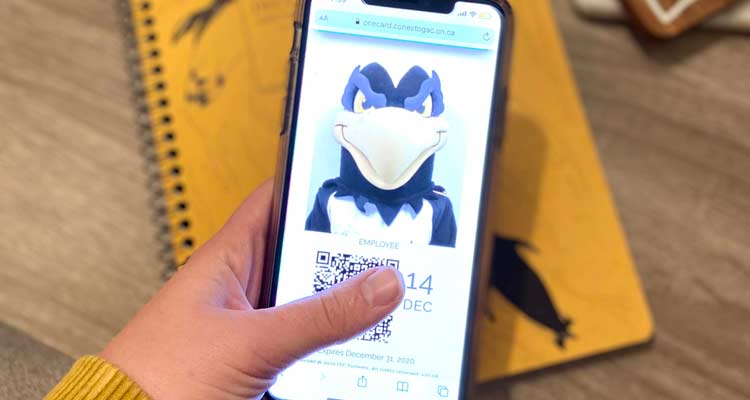
Student Rights and Responsibilities
Read and understand Conestoga’s Student Rights and Responsibilities Policy (pdf).
Get started
Visit the International Getting Started web page for next steps.
